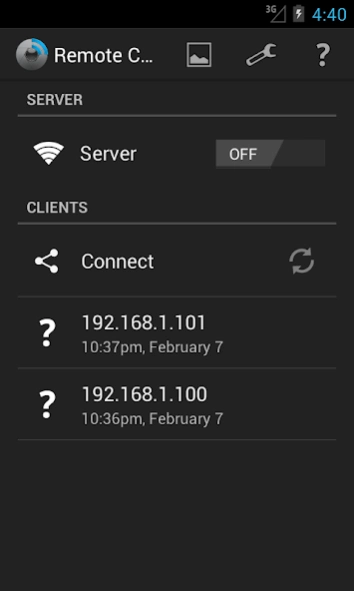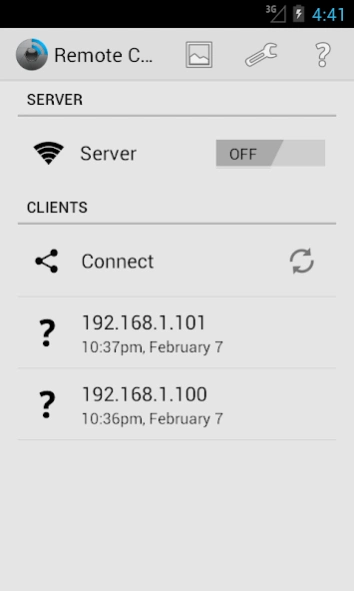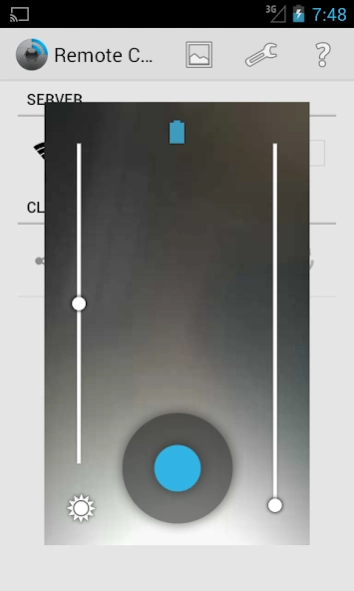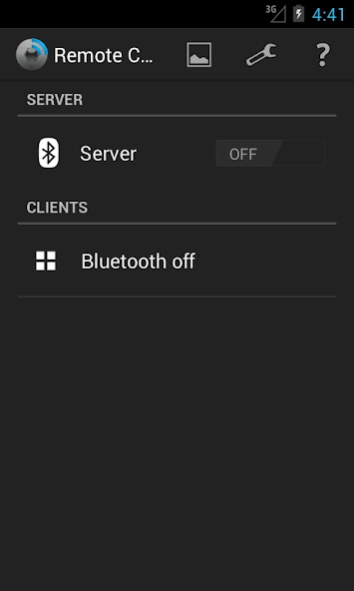Remote Camera
Continue to app
Paid Version
Publisher Description
Remote Camera - Remote camera with Http server
Have a phone and tablet or second phone or PC and want to reach where eyes can't reach, want to look on your sleeping baby from other room, this app is just for you.
● Communication takes place directly between two devices equipped with this software or between device and http browser
● Communication doesn't result in any charges, but distance is limited.
● To extend range, improve image quality and smoothness use Mobile WIFI Bridge, communication don't require access to WIfi network
● Systems equipped with Java software can control camera on mobile device using Remote Camera Java app, http://programy.jastrzab.com/remote_camera/
● Camera can be controlled also using every web browser via HTTP
How to use it ?
1. instal app on both devices (or on mobile device install this app and open web browser on PC)
2. on first device turn on Server (on mobile device)
3. on second device, find device with name or address that matches to first device name or address and tap on it to establish connection (open page by entering address from mobile device)
4. if connected, you can make pictures or just see what first device is seeing but on second device
Remember about !
● To communicate using Bluetooth mode, device must be equipped with Bluetooth
● To communicate using Wifi mode, device must be equipped with WIFI
● Pictures are always saved on server device
● Device acting as server can consume large amount of power so without access to power source working time may be limited
● Electromagnetic interference, obstacles and distance can cause communication problems even connection break
● Preview smoothness depends on device and connection performance
● Devices must be within the communication range or in the same network for WIFI connection
● Bluetooth adapter must be enabled and devices must be paired for Bluetooth connection
● On devices with android older than 3.0, device acting as server can only transmit preview, cannot take pictures
● To activate autofocus press shutter longer and release to take picture, short press will take picture immediately without autofocus
● To unpin floating preview window, double-tap
● Http view runs only for wifi mode
Have problem ?
● If server device is not on the clients list you probably will need to pair devices for Bluetooth connection or be within the same network for Wifi connection
● If for some reason in WIfi mode, server isn't visible on clients list, need to enter address manually by clicking on Connect item
● If preview is stopped try to reconnect, if connection will be unsuccessful then restart server
How to use Mobile WIFI Bridge ?
● Change connection type to Wifi
● On first device which will be send preview enable server with option "Create access point" checked, wait until access point and server turns on
● On second device which will receive preview click Connect check "Connect with access point" enter address and press OK, wait until connected
How Wifi discovering works ?
● Discovering is active only if user is present, this means when app is visible, screen is on and device is unlocked and if active connection mode is WIFI
● Only if app is acting as server will broadcast address
● If server is disabled app is listening for incoming broadcast from other device but without broadcasting
● Discovering mode works only for devices in the same network segment in other words in the same subnet
About Remote Camera
Remote Camera is a paid app for Android published in the Screen Capture list of apps, part of Graphic Apps.
The company that develops Remote Camera is Emparador. The latest version released by its developer is 1.0.
To install Remote Camera on your Android device, just click the green Continue To App button above to start the installation process. The app is listed on our website since 2023-03-12 and was downloaded 2 times. We have already checked if the download link is safe, however for your own protection we recommend that you scan the downloaded app with your antivirus. Your antivirus may detect the Remote Camera as malware as malware if the download link to org.remote.camera is broken.
How to install Remote Camera on your Android device:
- Click on the Continue To App button on our website. This will redirect you to Google Play.
- Once the Remote Camera is shown in the Google Play listing of your Android device, you can start its download and installation. Tap on the Install button located below the search bar and to the right of the app icon.
- A pop-up window with the permissions required by Remote Camera will be shown. Click on Accept to continue the process.
- Remote Camera will be downloaded onto your device, displaying a progress. Once the download completes, the installation will start and you'll get a notification after the installation is finished.